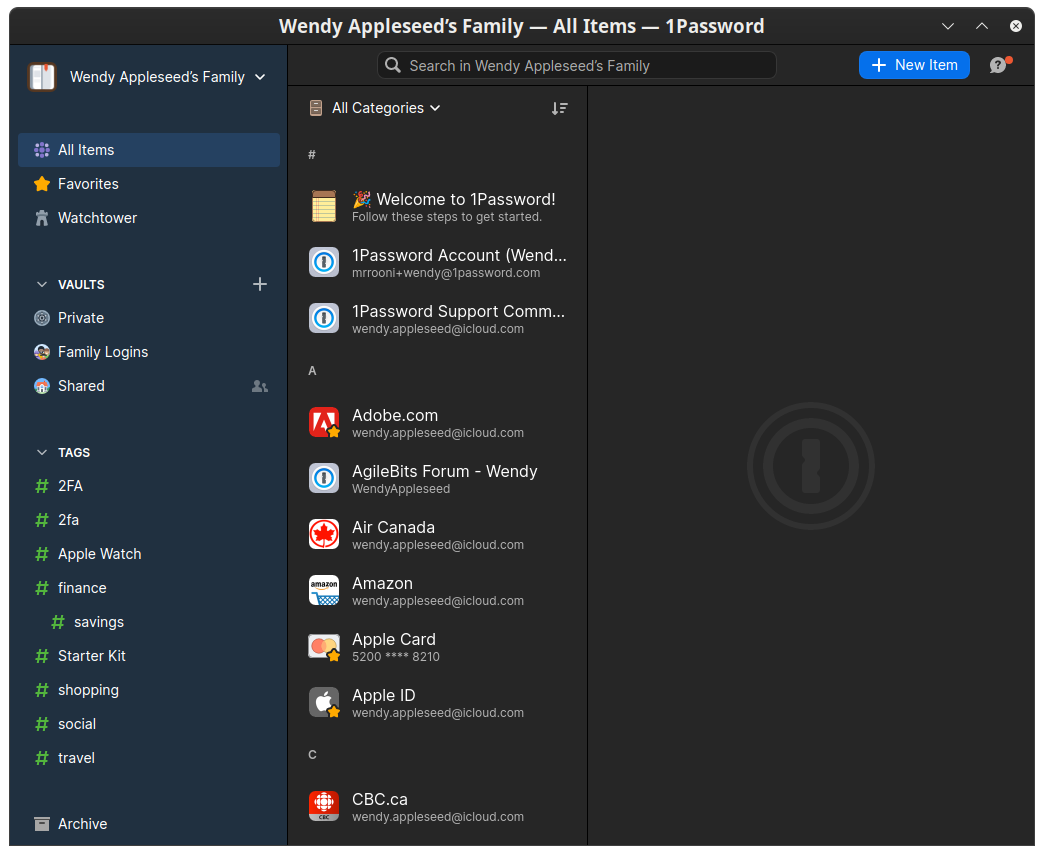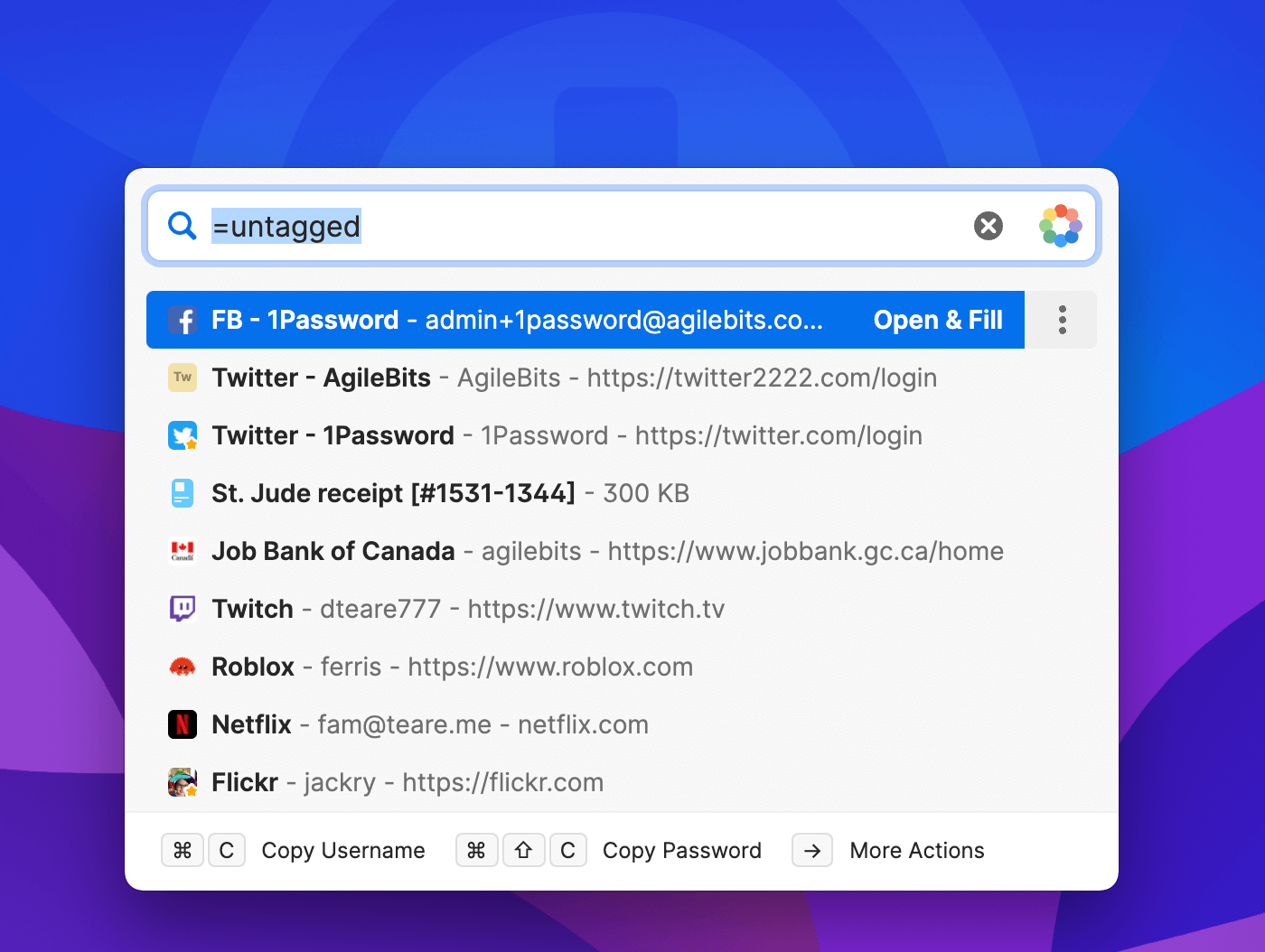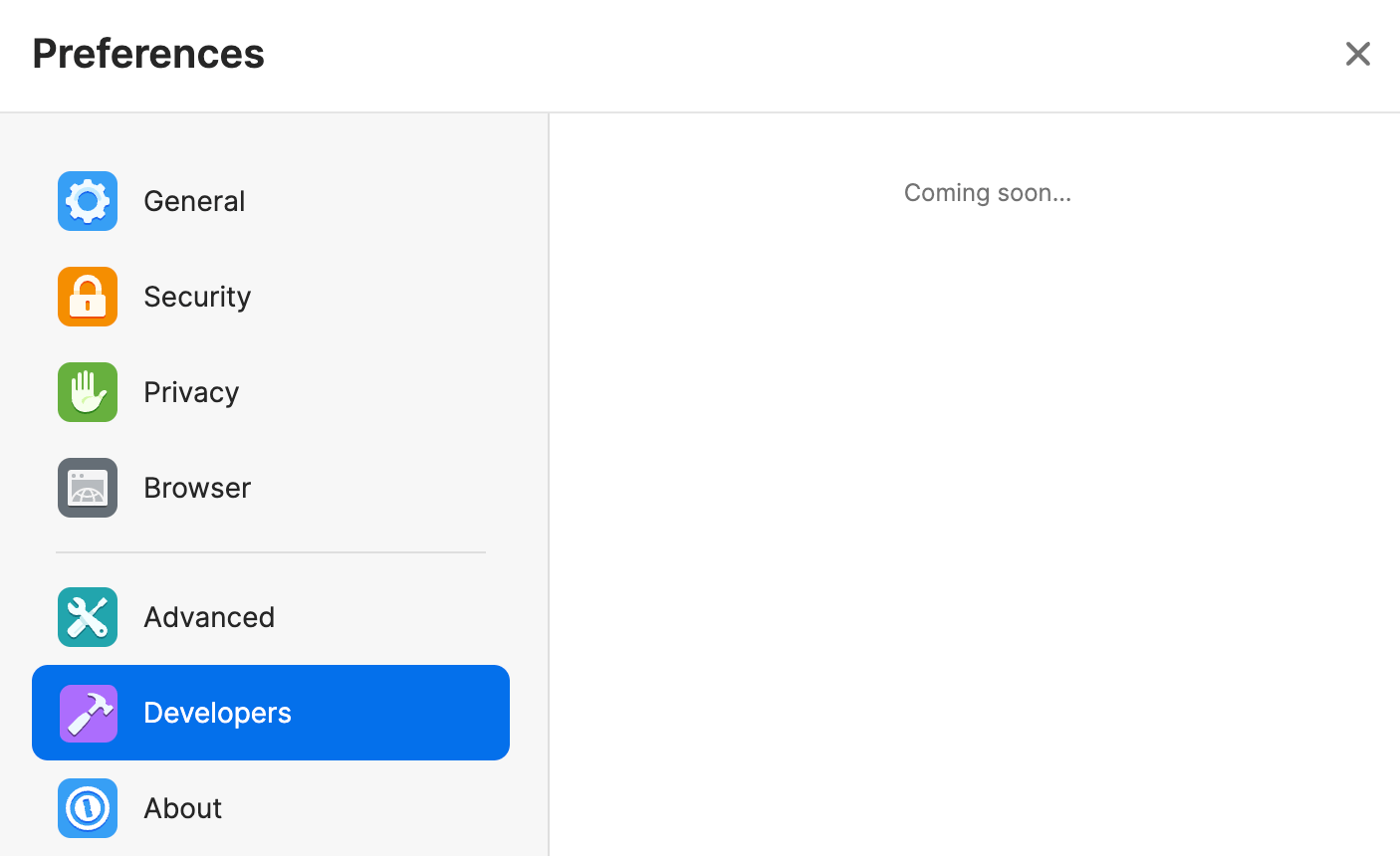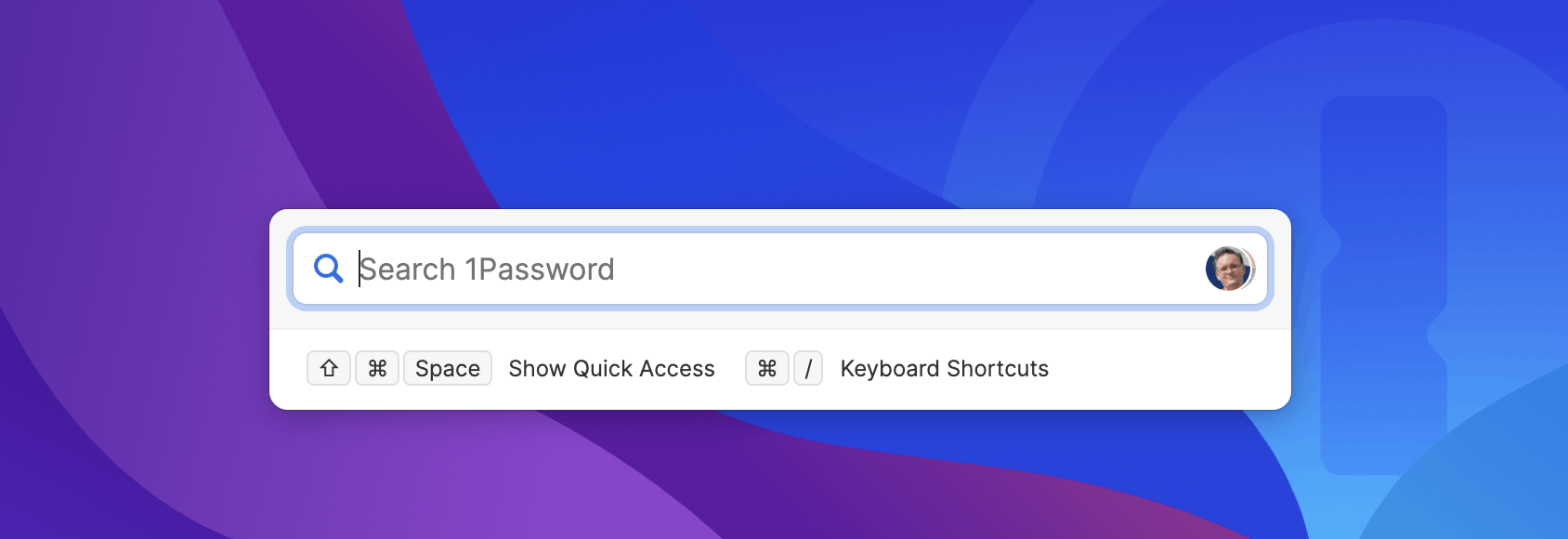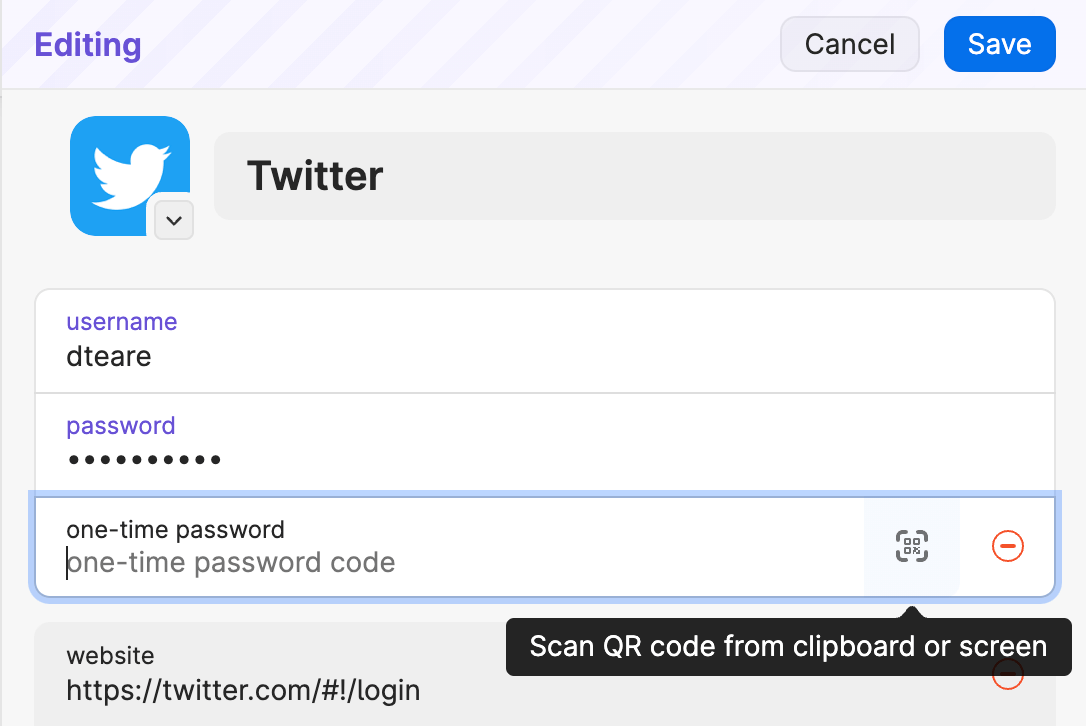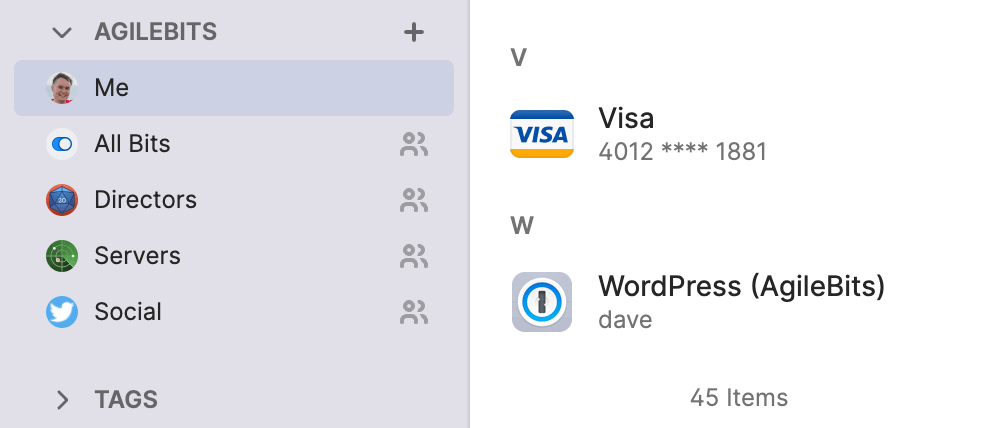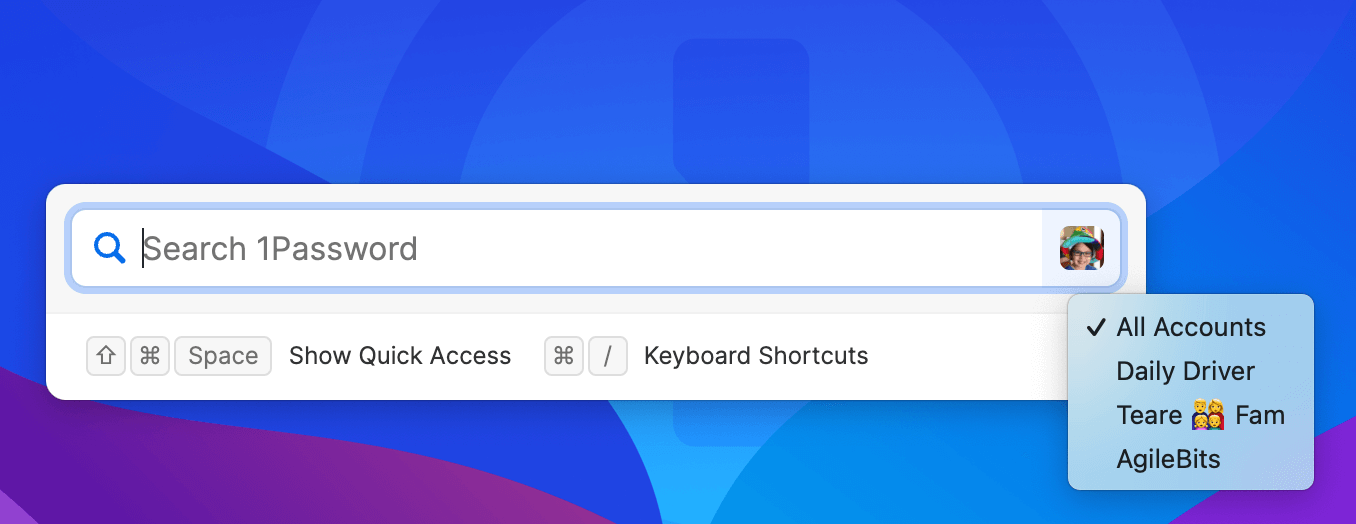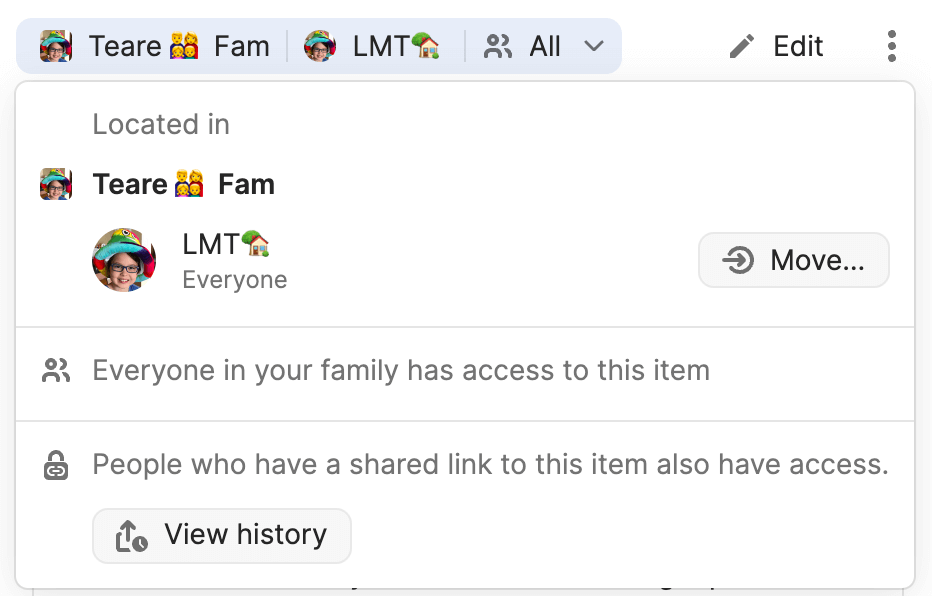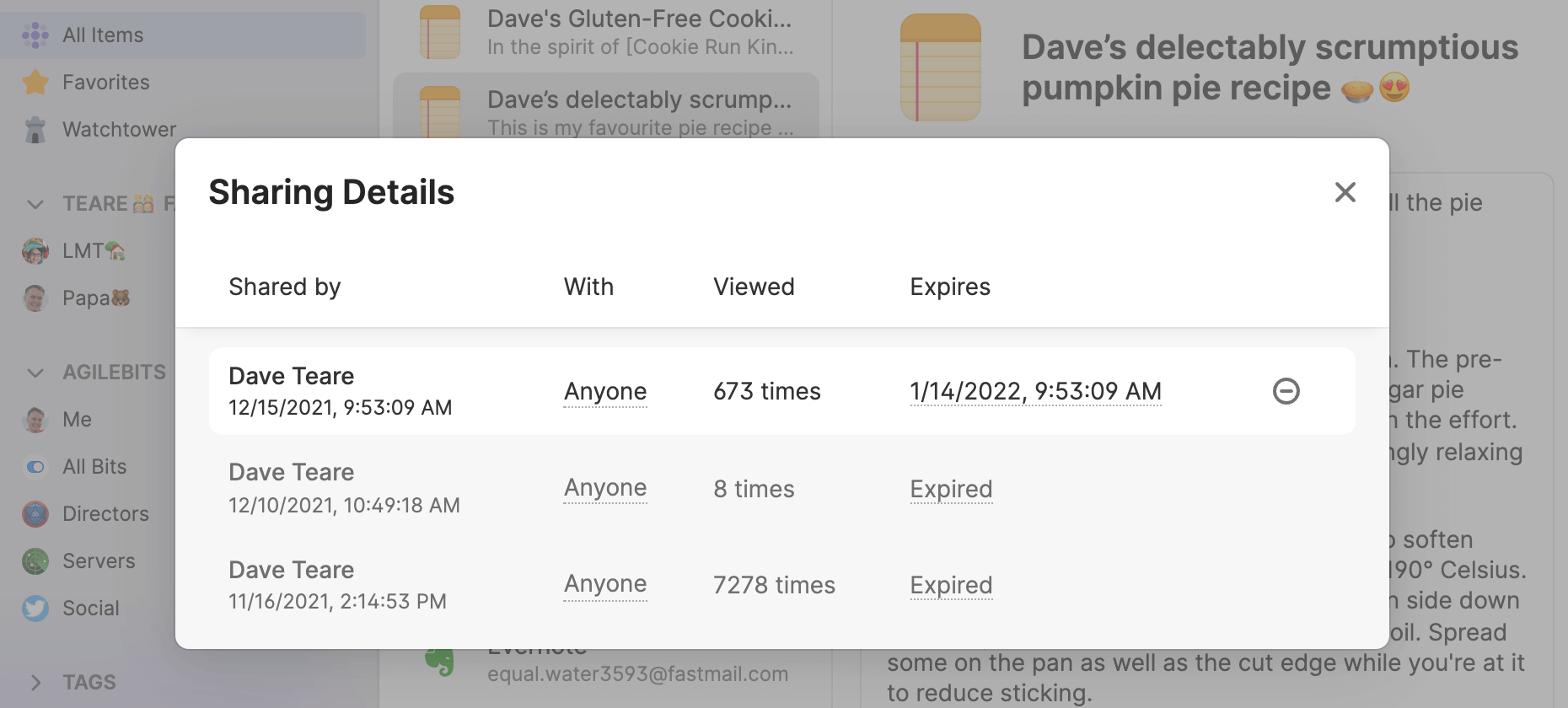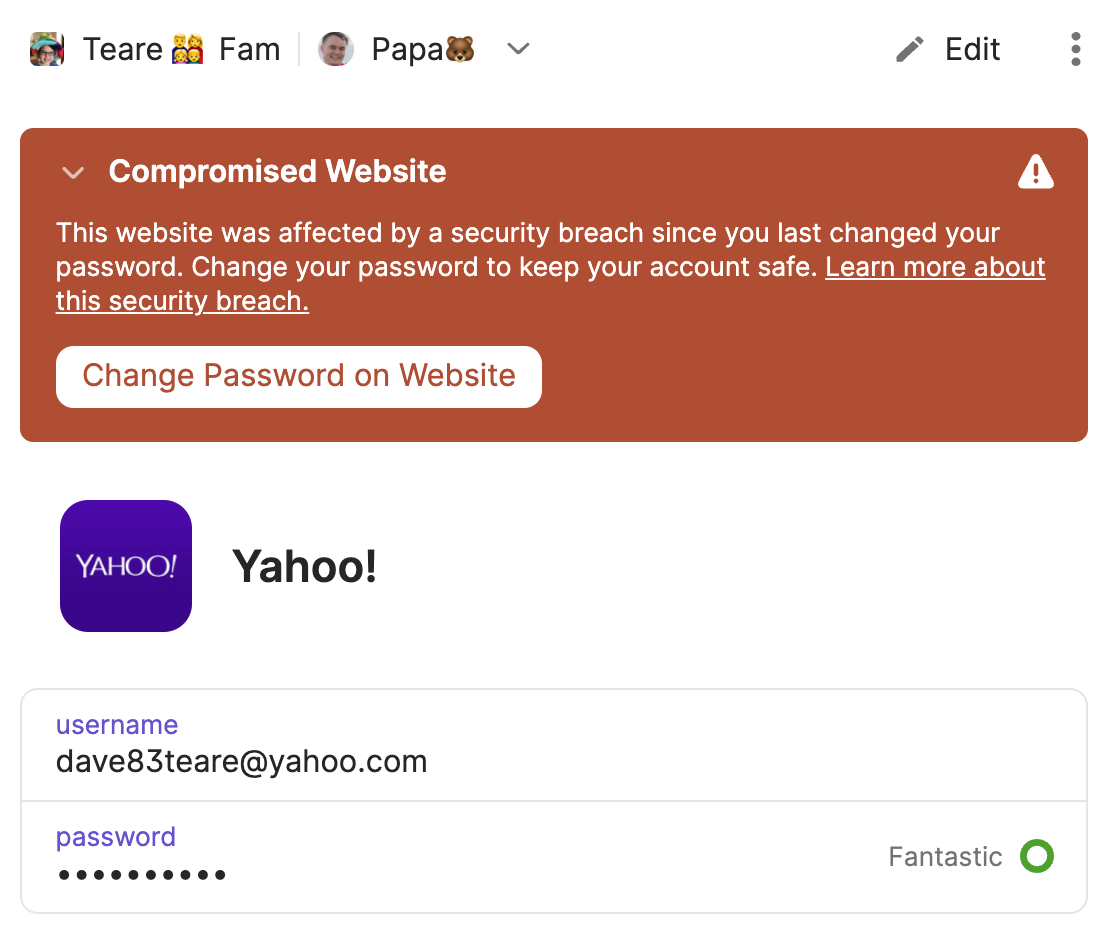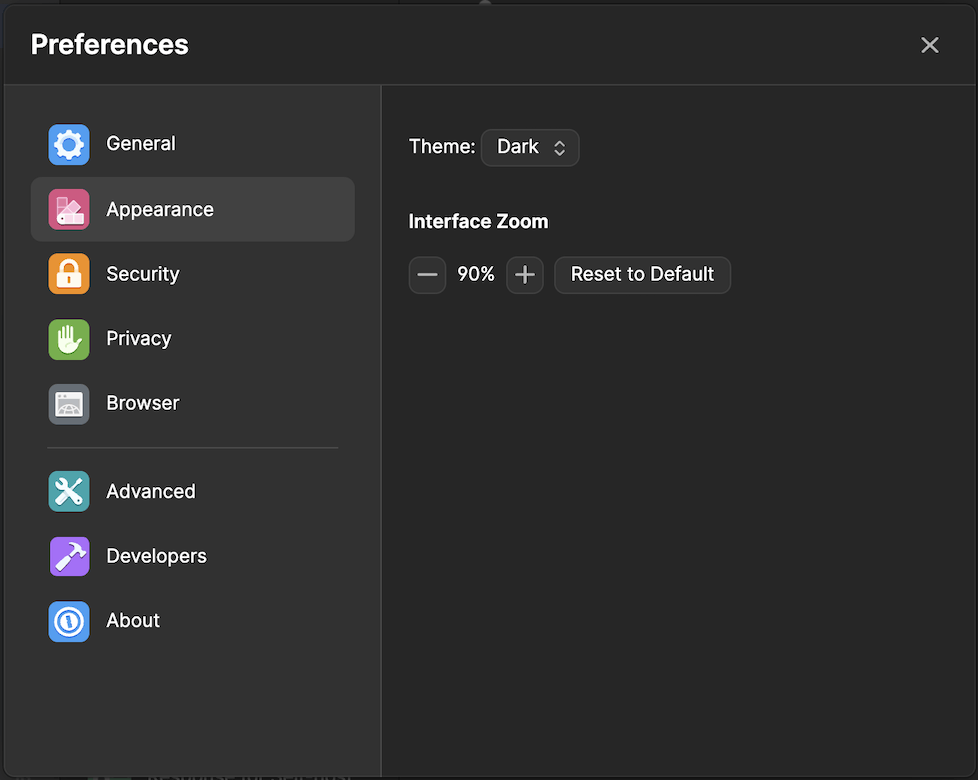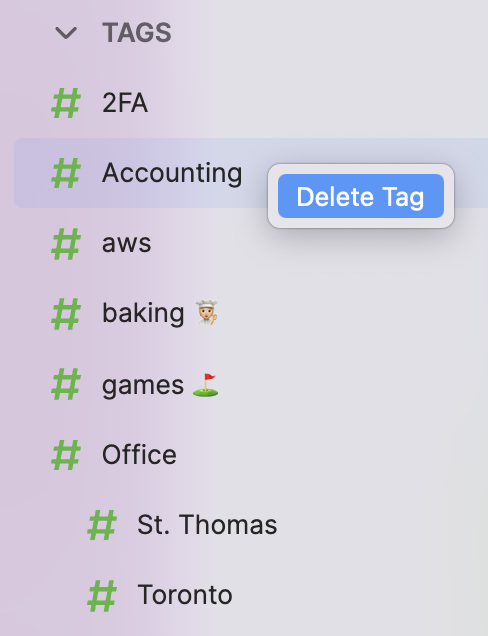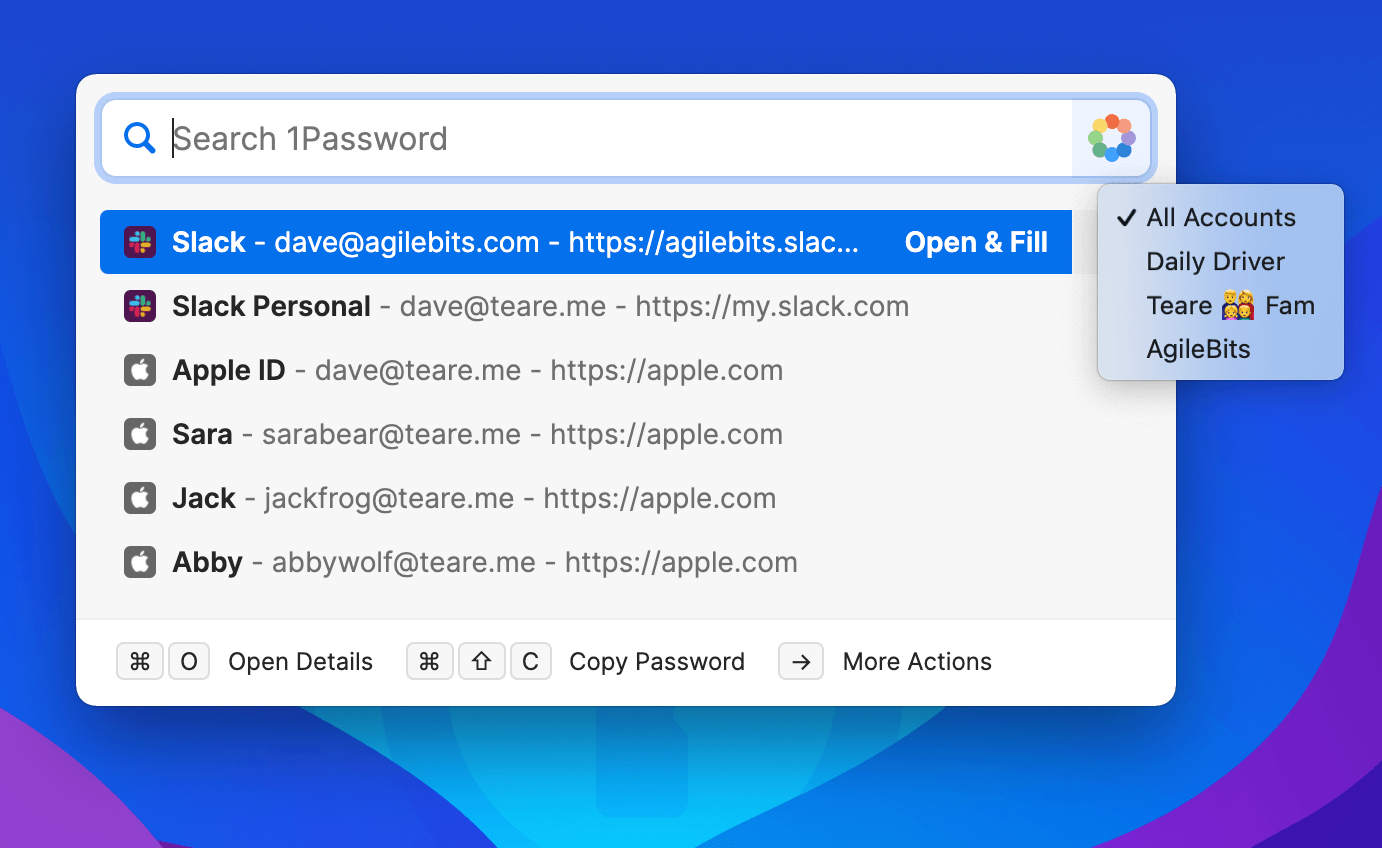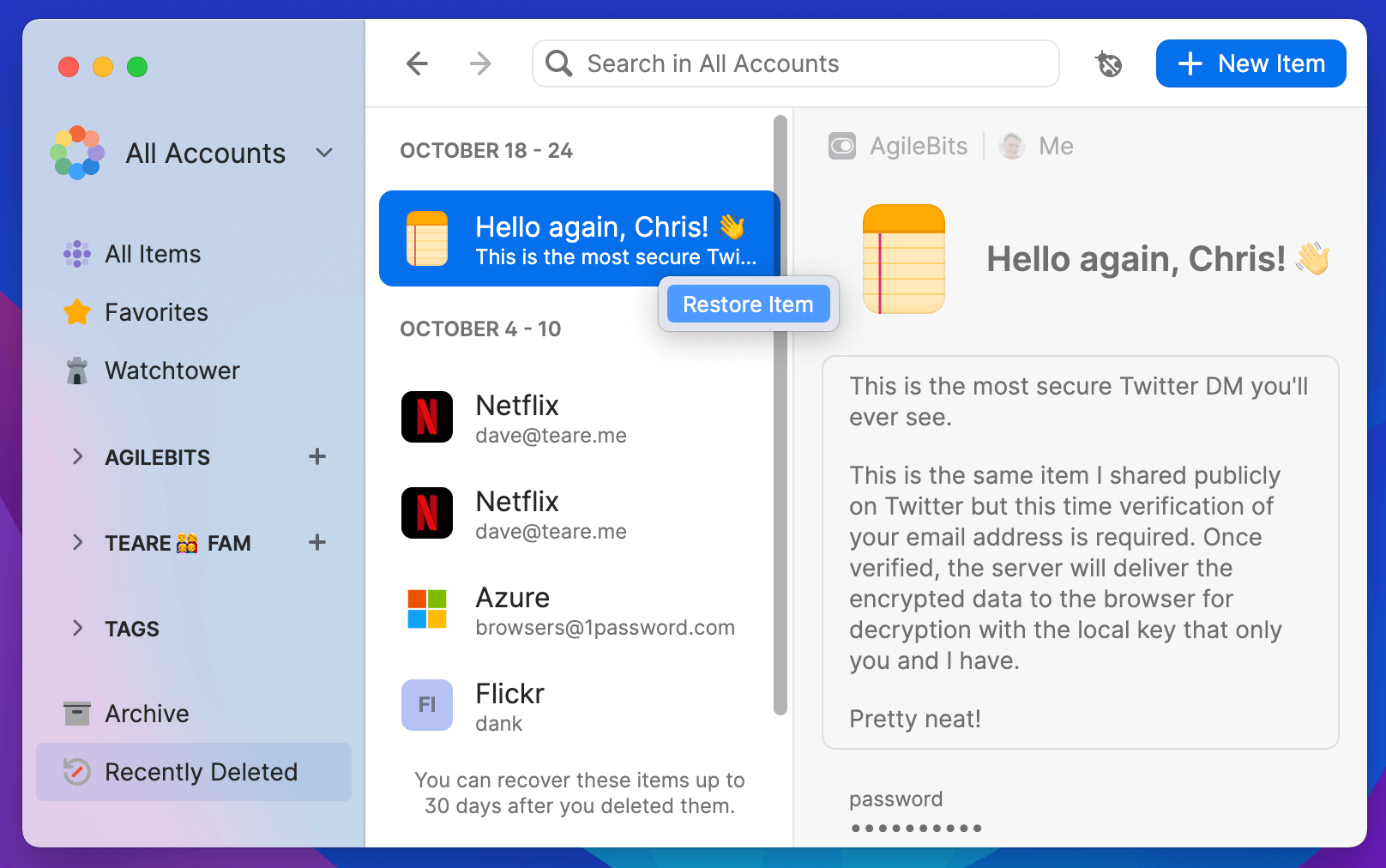You can now search for untagged items using =untagged to quickly find items you haven’t organized yet. This joins our =vault:$name, =tag:$name, =category:$name, and =favorite advanced search scope options.
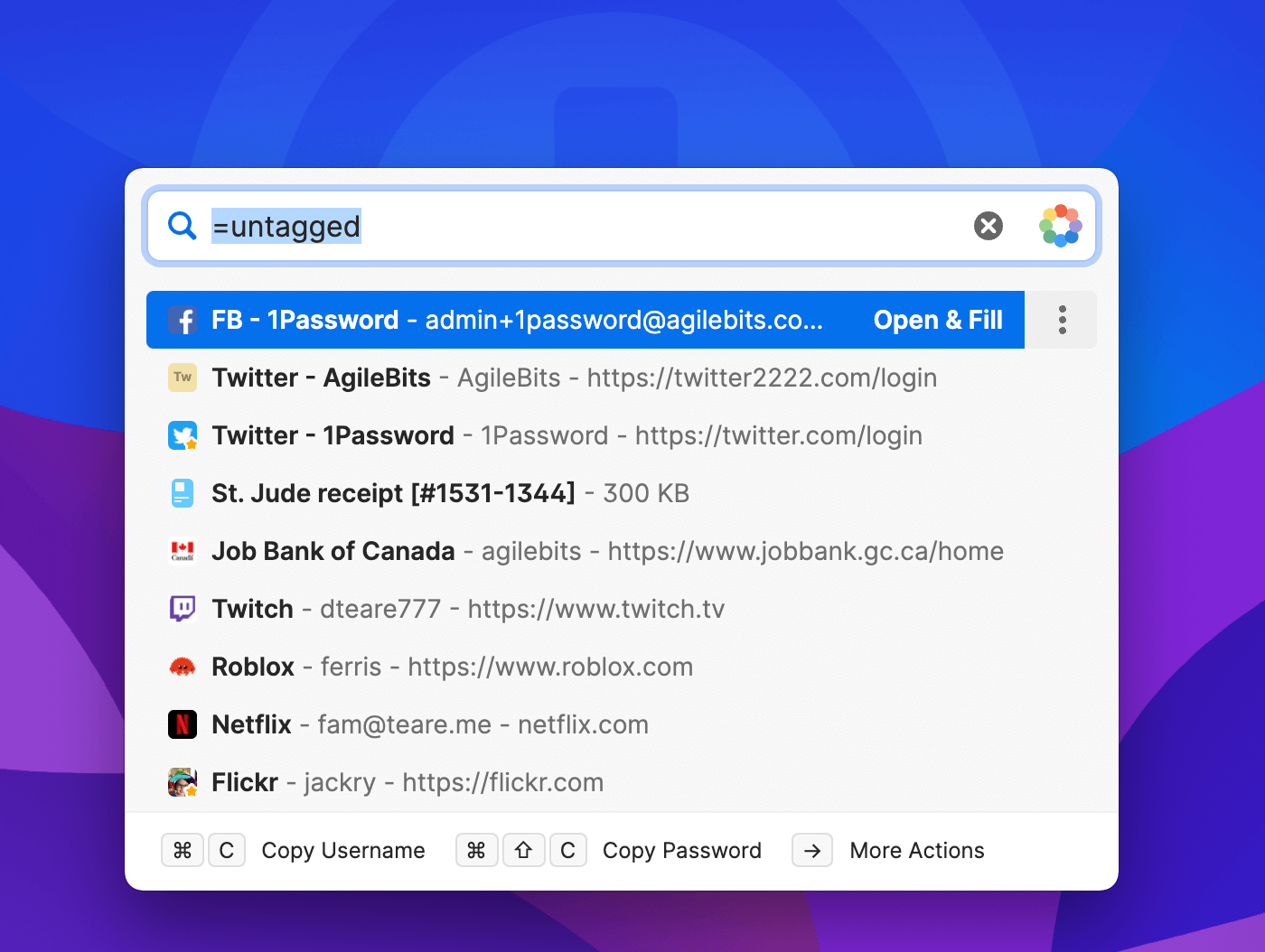
There’s a new Developers section under preferences. It’s a bit sparse at the moment 😂 and yes it is a little bit mean of me to tease you like this, but it’s something I’m incredibly excited about and couldn’t wait to share. Something cool is coming soon and I think you’re going to love it. 🤘
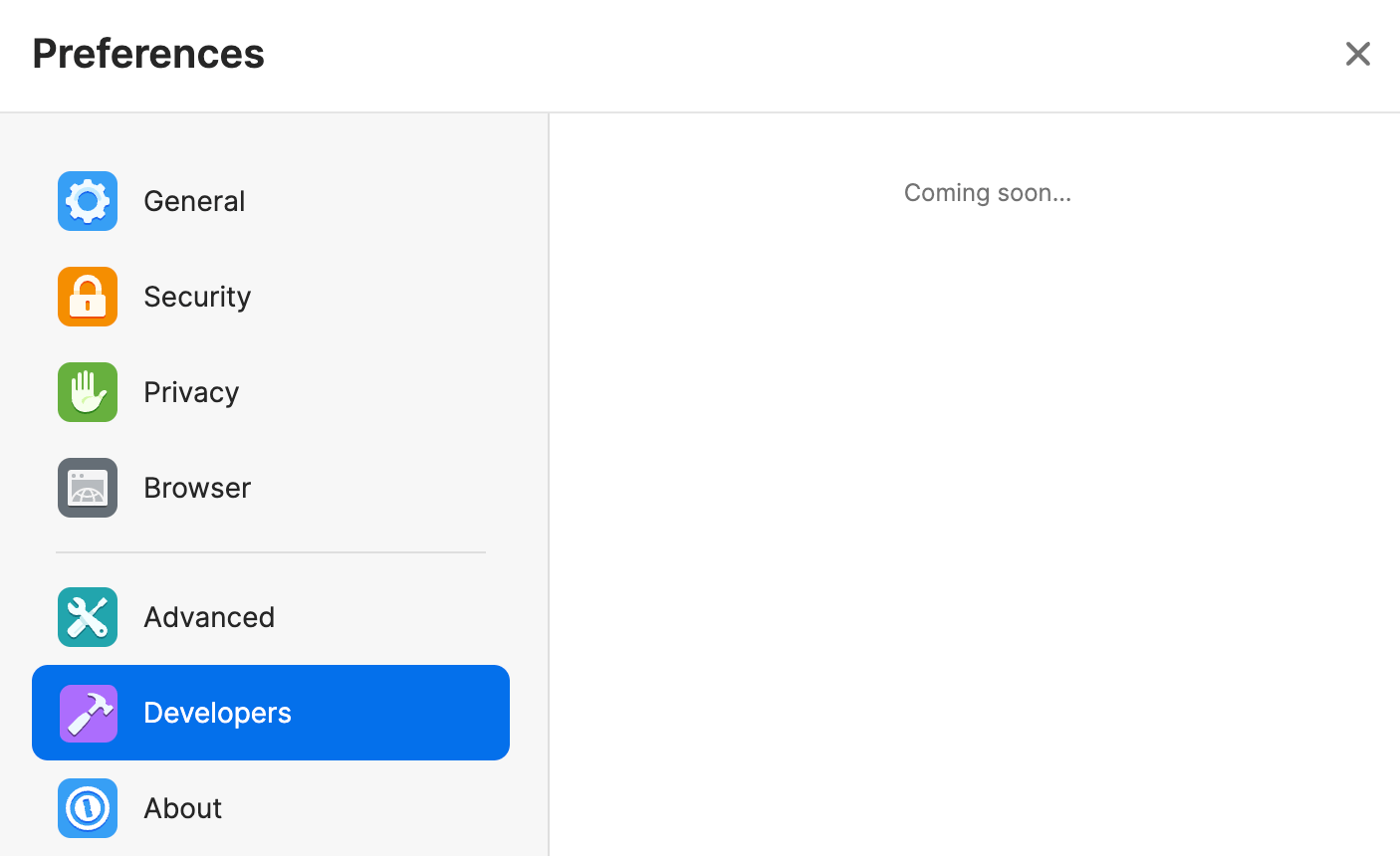
Other notable callouts include some huge improvements to export (you can select a specific account and the export now includes all files) along with improvements to the biometric unlock experience when opening the app.
We added support for changing vault collections within Quick Access. With today’s release you can now switch between them using the Ctrl+1 through Ctrl+9 keyboard shortcuts.
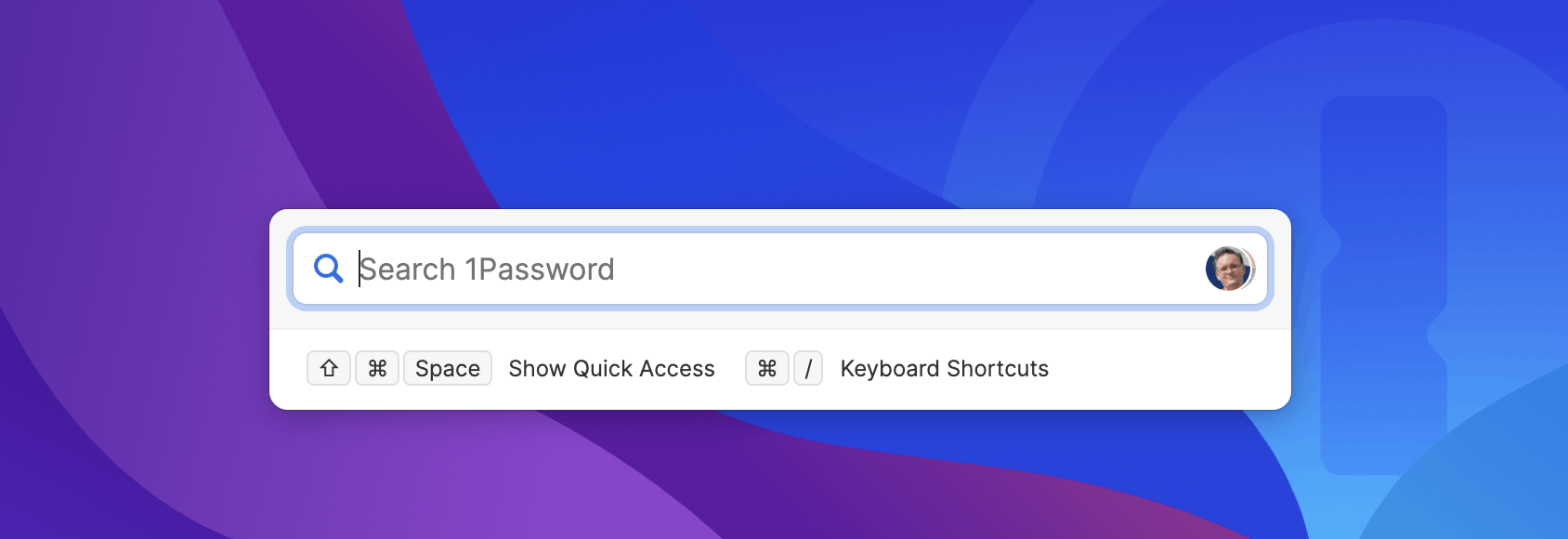
By popular demand you can now add your 2FA secrets to an item by scanning QR codes from within the main app, in addition to saving QRCodes in your browser. Add a one-time password and then click the QR code icon to scan an image anywhere on your screen or from your clipboard.
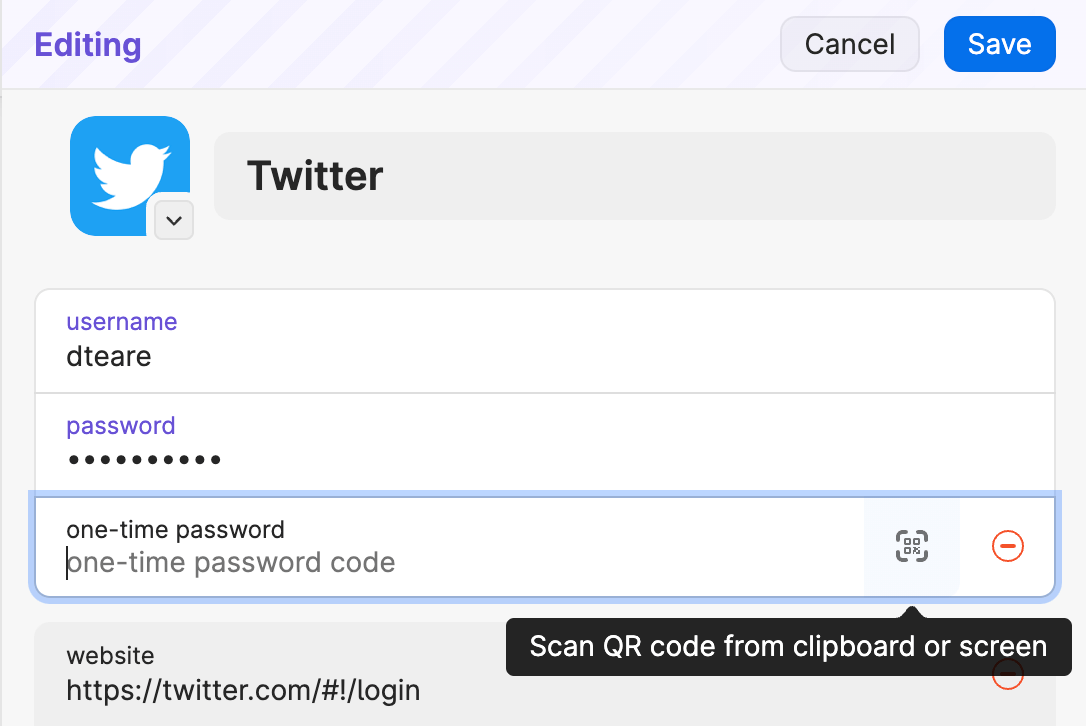
While scrolling through item lists you’ll now find the number of entries being shown included at the end of the list.
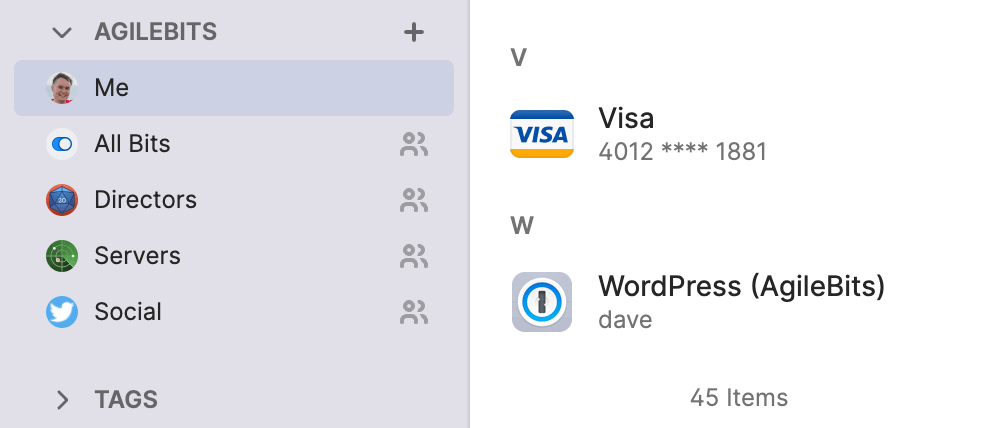
And Quick Access now always remembers your selected account or collection, including across application restarts.
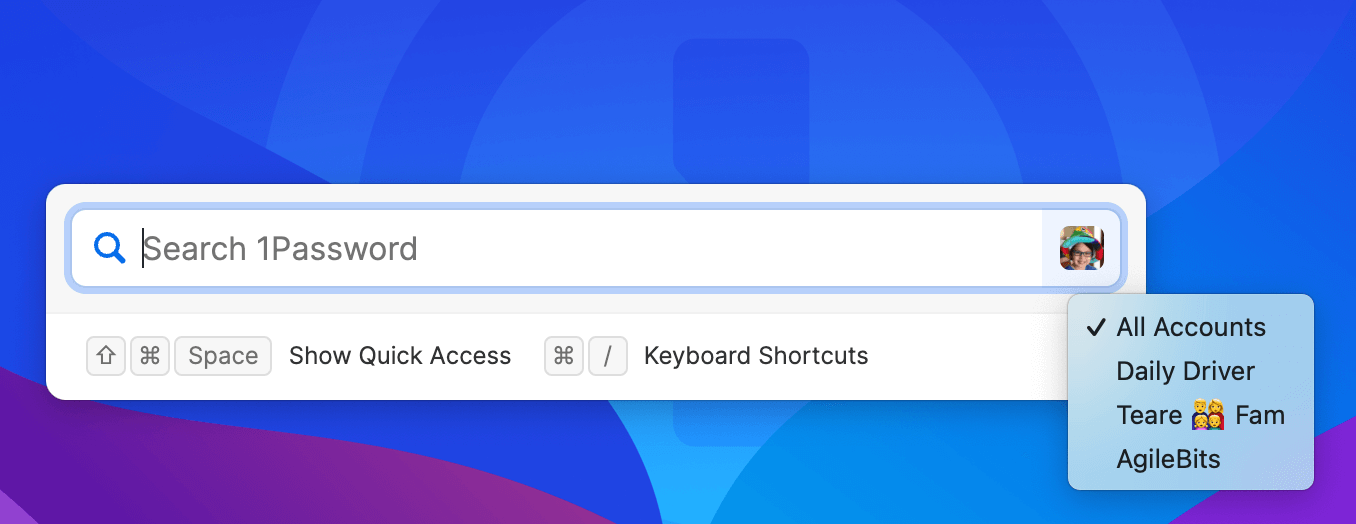
You can now view the history of items shared using our password secure sharing tool, Psst!. After you’ve shared an item you’ll now find a View history button in the sharing window.
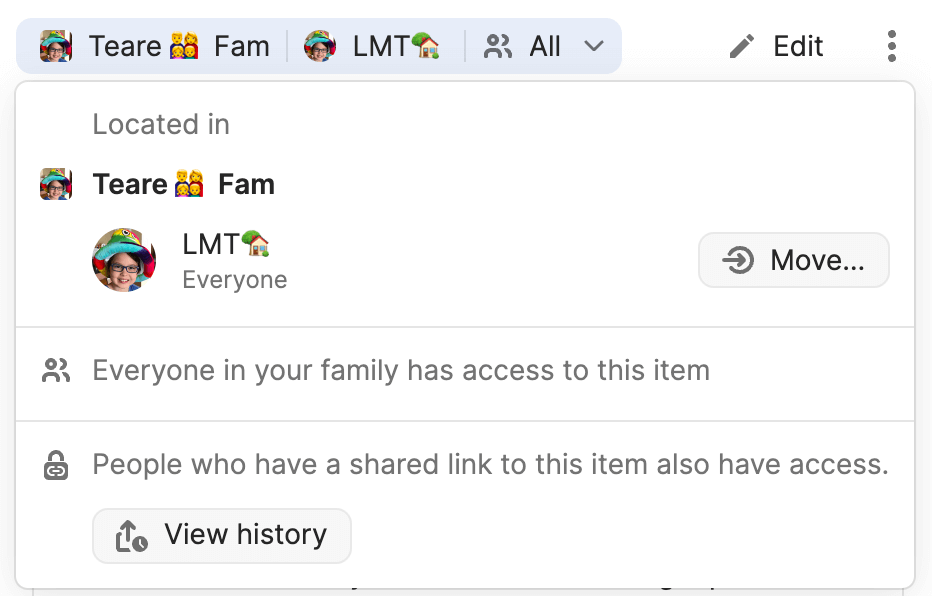
The history enables you to see when you shared an item, who you shared it with, and how many times they have viewed it. You can also delete entries to expire the share link immediately. Here’s how my pie recipe looked after I shared it during Thanksgiving.
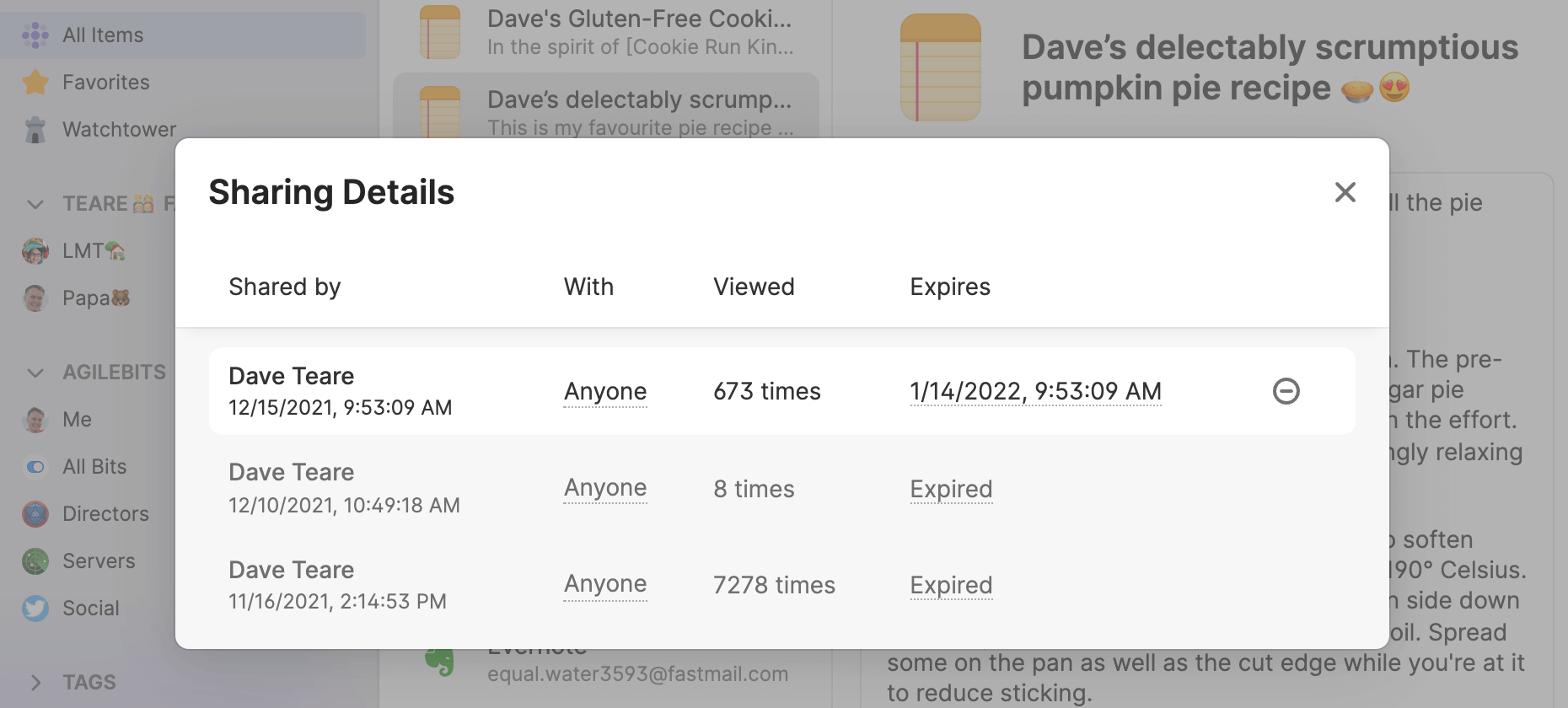
Watchtower banners for items with a compromised, vulnerable, or weak password now include a button to take you to the website to change that password.
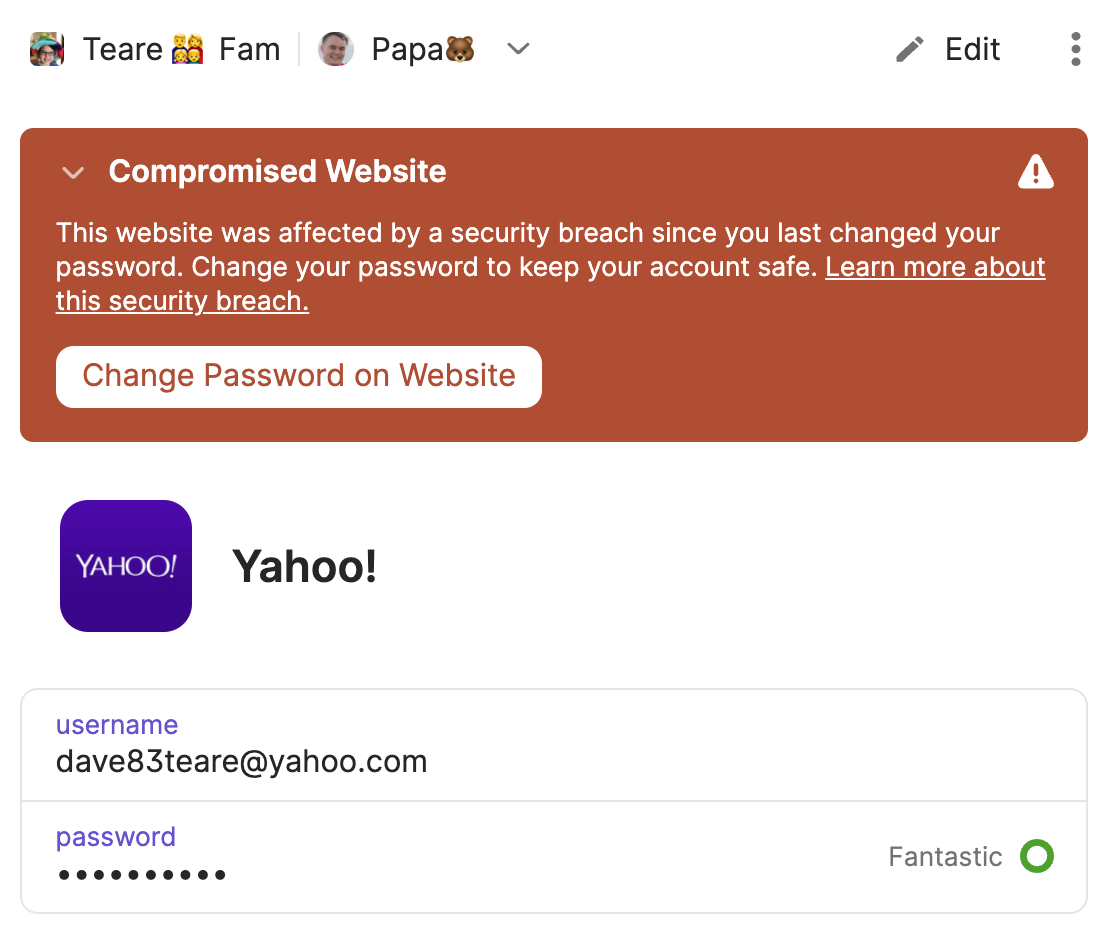
A new Appearance section has been added to Preferences, allowing you to choose between light and dark themes. And it gives us plenty of room to add some customizations for the sidebar in a future beta. 🙂
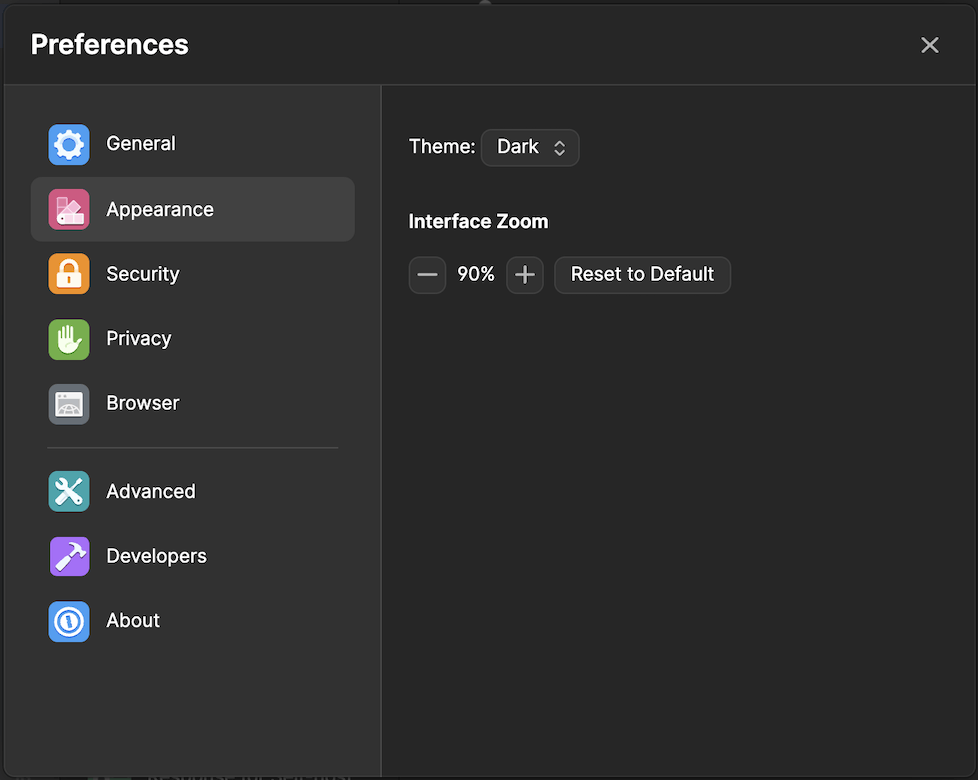
Tags can also be deleted directly from the sidebar. This is super convenient and will automatically update all items that have this tag.
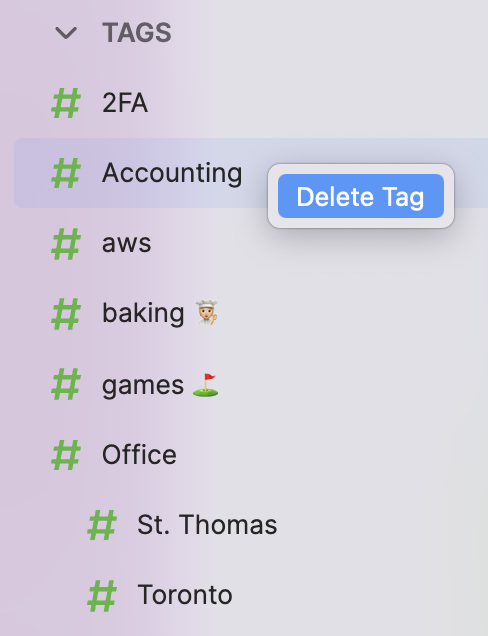
Here’s the full list of changes in this release:
- The option to export login and password items to a CSV file has now been added. #11825
- Document items, attachments and archived items are now included when performing an export. #10956 #10954
- We’ve added an option to temporarily display hidden fields with a keyboard shortcut (
Ctrl+Alt). !10077 - We’ve added a new search scope (
=untagged) to locate items without tags applied. #10134 - The total number of items is now shown at the bottom of lists in all Watchtower categories. #12064
- Quick Access now supports changing vault collections independently from the main 1Password window. !10092
- Quick Access now supports using keyboard shortcuts (
Ctrl+1 - Ctrl+9) to switch among accounts and collections. #11036 - Quick Access now remembers the account or collection selection after restarting the app. #11667
- Quick Access now preserves search terms when switching collections. #11969
- Expanding the Watchtower banner on an item with a compromised, vulnerable, or weak password now presents a button to take you to the website to change that password. #12154 #12153
- QR codes for two-factor authentication can now be scanned from your screen or clipboard when editing an item. #5963 !10486
- The number of items in a list can now be viewed by scrolling to the bottom of the list. #10673
- You can now view the history of items shared using Psst! as well as delete actively shared links.
- The button to reveal the password on the lock screen will remain visible once toggled on, even if the password field is empty. !10555
- You can now right-click on a tag in the sidebar to delete it. !10434
- We’ve added a Developers section to Settings. !10016
- An Appearance section has been added to Settings. !10674
- Improved the reliability of the clipboard when using virtual machines. #10755
- We now label keyboard shortcuts using Ctrl instead of Control in Quick Access and settings. !9831
- Using Quick Access to view an item in 1Password will now bring the app to the foreground if already open. #9455
- In Quick Access, we’ve improved how we present the text that indicates where an item is located. #11789
- Quick Access and the main 1Password app now show collections in the same order. #11048 #12099
- Quick Access now sorts suggested items for running apps in alphabetical order. #11573
- In Quick Access, a keyboard shortcut is no longer displayed to show Quick Access if one is not defined in Settings. #11976
- We’ve added the ability to choose a specific account when exporting. #11113
- Entering your account password is now required when exporting data. !10040
- The app won’t automatically lock when performing an export now. #10947
- Exports can now be canceled after being started. #11116 #10945
- Partially exported files are now automatically deleted if an export halts. #10955
- We’ve updated the alert dialog that’s shown when exporting to match our current design specifications. #11118
- We’ve improved the message displayed when preparing to export data. #11569
- Users are now informed if an export fails, along with why it may have happened. #11119
- Additional metadata is now included when exporting items containing Masked Email addresses. #9463
- Exported data files now contain a prefix of “1PasswordExport” to indicate what they contain. #2223
- We’ve improved the way we handle exporting items that include one-time passwords. #11953
- We’ve improved the biometric unlock experience when opening the app. !9977 !9880 !9991
- Searching within a vault no longer displays the scope syntax outside the search bar. !9739
- We’ve made improvements to how the item list renders when searching. !9957
- We’ve improved localization for several of our supported languages. !10018 #11159
- The Tab key can now be used to navigate through existing accounts when signing in. #10339
- We’ve improved the experience when using a keyboard to navigate between articles in the item catalog. #10942
- We’ve improved the design when viewing deleted Document items to clarify the file itself cannot be accessed. #11311
- It’s now possible to toggle hardware acceleration on and off (disabled by default) in Advanced settings. #3764 #6066
- We’ve limited access to the file system and other system resources for 1Password installations using Flatpak. #10721 #10720
- The typography and spacing for text within the main app window has been adjusted. !10270
- Search now includes results for section and field titles within items. #7775
- Diagnostic information and logs no longer record the username associated with a user’s computer. #10833
- We’ve improved the accessibility experience of signing into the app with a new account and when existing accounts are found. #10511 #11452
- We’ve updated the design of the onboarding screen when launching the app for the first time. #10462
- We’ve improved the speed at which potential network issues are reported when downloading larger files. !10442
- We’ve improved the accessibility experience related to the custom icon button when editing an item. #11790
- Links can now be copied by right-clicking on them in Markdown-enabled fields. !10407
- We’ve made a several improvements to ensure the fields and selections in the app remain in focus, such as when dragging the window by the toolbar or switching to another window then back to 1Password. !10411
- The keyboard shortcuts window now correctly reflects any user-made changes to the default keyboard shortcuts. #11386
- We’ve improved the visual experience when authenticating an account with two-factor authentication enabled. #11873
- Tooltips in the app are now fully opaque. !10556
- We’ve updated the reveal all characters button when viewing an item in large type to support localization. !10567
- We’ve updated a few links for the libraries we use listed in our credits and acknowledgements. #12016
- We’ve improved the way focus in fields is handled when manually signing into an account after opening the app for the first time. !10682
- We’ve improved the experience and accessibility when adjusting the length of a password using the password generator. #11933
- We’ve updated the design of the window shown when you sign in by importing an Emergency Kit. !10659
- We’ve made some visual tweaks when moving items across vaults or accounts. !10754
- We’ve slightly increased the spacing between lines in the sidebar. !10761
- Extra whitespace is no longer shown at the bottom of the window when changing a vault’s icon. #12128 #8056
- We’ve adjusted the shade of red shown in a few places throughout the app, such as in the countdown indicator for one-time passwords. !10706
- The last used collection is now restored after quitting and reopening the app. #12068
- When in a collection, new items now save to the first vault in the selected collection by default. #7756
- The release channel selections no longer use all capital letters. #7169
- There are now limits on how far you can zoom in and out in the app. !10674
- We’ve fixed an issue where clicking on a tag from the drop-down list would not apply the tag to the item. #11571
- Search results are now scoped to the selected account and collection !9961
- When using search, entering a scope without a query won’t display suggestions. #11035
- We’ve resolved an issue where locking the app could result in lost changes when editing an item. #10876 #7918
- We’ve fixed an issue where choosing a field suggestion when creating a new item could close the modal. #11292
- The hint bar in Quick Access no longer displays two options for “Copy Password” when viewing a Password item. #10983
- Using Quick Access to open an item in the app will now bring the main app window to the foreground if already open. #12095
- Date fields copied from items in Quick Access are now displayed correctly when pasted. #11964
- We’ve fixed an issue where using keyboard shortcuts to switch collections wouldn’t work in Quick Access. #12090
- Tags are now shown when viewing recently deleted items. #11326
- We’ve fixed an issue where using the Return or Enter key when adding a tag wouldn’t apply it to the item. #11331
- We’ve fixed an issue where scrolling wasn’t possible when creating a new item. !10001
- We’ve fixed an issue where the Save button could become hidden when creating an item. !10032
- We’ve fixed an issue where the Save button was incorrectly enabled for Document Items that didn’t yet have a file. #11027
- We’ve fixed a visual issue related to creating a new item from the item catalog. #11415
- It’s now possible to scroll in alert dialogs if they exceed the height of the app window. #4608
- Icons in the sidebar have been properly aligned. #10959
- We’ve fixed the width of dropdown menus throughout the app. #11300
- We’ve fixed an issue where viewing an item field in Large Type could result in overlapping characters. !9869
- We’ve fixed an issue where the left arrow button didn’t work properly when using the item catalog. #11147
- We’ve resolved a type of error that could be displayed when installing 1Password using the .rpm package. #7084
- We’ve fixed an issue with editing labels that offer suggestions, such as with security questions. !10199
- Creating a new Document item now specifies how a file can be uploaded. #11061
- The keyboard shortcut to Open & Fill an item in a browser now works properly within the app. #11064
- We’ve resolved an issue where locking the app while editing an item could result in losing changes. #11473 #11465
- The app’s main window will not jump to the foreground if it automatically locks while open in the background. !10182
- We’ve fixed an issue where downloaded files wouldn’t be included in exports. !10251
- We’ve fixed an issue with the spacing of placeholder text in text fields. !10289
- The back button in the app now works properly when creating a new item started from 1Password in your browser. #11885
- We’ve fixed an issue where revealing a concealed field would open the main app window when viewing an item in its own window. #11412
- We’ve fixed an issue where a revealed field would stay visible after editing and saving an item. #11477
- Items with long, single-line titles and fields now wrap and truncate properly when viewed. #8482
- When using the app with multiple accounts, “Vaults” is now always shown as the label in the sidebar when only one account is unlocked. #11891
- We’ve fixed an issue with the warning icon not displaying properly in a banner while in light mode. #9407
- We’ve fixed the contrast of the text in the About section in Settings.
- We’ve fixed an issue that could prevent text from being copied from certain fields. #11974
- We’ve fixed an issue that could prevent text from being pasted into one-time password fields. !10559
- Tags are now properly applied when editing an item after entering a comma. #11821
- We’e added proper padding to the tabs in the dialog box for setting up another device. !10521
- We’ve fixed an issue with where the option to unlock with biometrics was shown even after entering an incorrect password multiple times. !8824
- Creating a new item when viewing a collection now suggests the first vault you have the permission to create items in for saving. #7756
- We’ve fixed a visual issue with selecting the button to back out of search results via keyboard navigation. #11966
- We’ve fixed a visual issue with the field to add a tag being longer than necessary. #11200
- We’ve fixed an issue that could occur when updating the app on Debian. #11643
- The 1Password icon in the system tray now shows its unlocked state when enabled while the app is unlocked. #6007
- We’ve fixed an issue where changing the language in the app wouldn’t update the sidebar options in Settings. !10639
- We’ve fixed an issue where selecting a country in an address field wouldn’t always adjust the available fields for the address. #12060
- Clicking the back button after adding your first account no longer results in a blank screen. #11510
- We’ve adjusted the link provided to learn about what’s new when using a beta release. #11033